


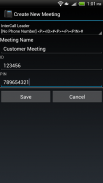
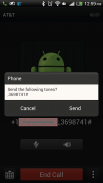
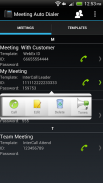
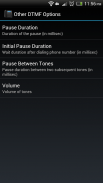

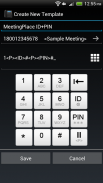
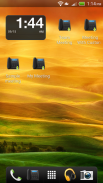
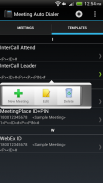
Meeting Auto Dialer

Description of Meeting Auto Dialer
Meeting Auto Dialer automatically dials into any interactive voice response systems.
Dials directly into meetings, telephone banking services, call centers, telephone calling cards, e.t.c. that require you to enter long key sequences to reach the menu of your choice. The app will automatically enter those key sequences on your behalf during the call.
**This App is Ad free**
**Please rate this app and leave your comments**
===Features===
• Create, edit, store, manage meetings and dial directly into them with one touch.
• Create custom templates to define your own dialing sequence.
• Create meeting shortcuts on your home screen.
• Sort meetings by recently used, name or template to group them for easy viewing.
• Integrates with contacts (including SIM).
• Generate DTMF tones instead of dialing over the phone (Long press any meeting and press Tones).
• Share meeting details from within the app.
==Built-in Templates For==
• AT&T Teleconference
• Bluejeans Meetings (attendee/host)
• Bluejeans Events
• InterCall
• GlobalMeet
• GoToWebinar (with and without Audio PIN)
• Verizon conference.
• WebEx
===Tips and Tricks===
• One tap on the meeting dials into the meeting.
• Long press meeting/template rows or tap on the right side to get more options.
• Don't forget to set the phone number by editing the template.
• A meeting won't dial if the IDs, passwords are not set in it or the phone number is missing in the template.
• In a template each Pause introduces a 2 second delay. (may vary on some phones)
• A template consists of a phone number and a sequence of IDs, passwords, numbers, pauses, hashes and stars in a particular sequence as defined by the meeting format.
• Long press keys during template creation/editing to know what each key does.
• You cannot delete a template that is being used by a meeting.
• Long press on the home screen to create shortcuts to frequently dialed meetings.
• A shortcut won't work if the original meeting has been deleted in the app.
• Configure the app's behavior through the Settings menu.
• Move app to SD card if you need more space.
• If you are unable to create a template or something doesn't work, just write an email to the developer for help.
• Keep the feedback coming.
===Example on how to create custom templates===
Say you use an automated meeting system for all your office meetings that interacts with you as below -
1. To attend a meeting press 1.
[you press 1]
2. Enter the meeting ID number followed by #.
[you enter 12345# which is the meeting ID]
3. You have entered 12345, if this is correct enter the password followed by #.
[you enter 6666# which is the meeting password and then successfully enter the meeting]
You can easily do the same using the app as follows -
1. Create a new template from the second tab. Give it a name (say Office) and choose the phone number to dial.
2. With the help of a keypad set the template string for the above call sequence as "1-Pause-Pause-ID-#-Pause-Pause-PIN-#"
3. The above sequence translates to [press 1]-[pause for some time]-[enter the ID followed by #]-[pause for some time]-[enter the password followed by #]
4. Create a new meeting using the above template and provide the meeting ID and password. For the above example these would be 12345 and 6666.
5. Dial directly into your meetings from the app.
6. You can reuse the template to create new meetings that follow the same sequence.
7. Create new templates for other interactive voice response systems that you use.
























